Making your Own Payment Proof
Author: nondas
Taking screenshots from your payments or others is not so difficult. After the 1st or 2nd time, it will take you only 5 minutes. Lets see how we can do it.
After we open the page with the details of the transaction on PayPal,
we press the key Print screen or on other Keyboards PRNTSCRN.
Then we go to our Microsoft programs and open the Paint (Formerly PaintBrush).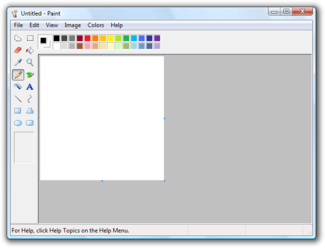
We go to Edit and Paste.
Now all our screen is before us. But it is too big hey?
So we press this lil tool (from these 2 the one on the right) 
And we select the piece of the image that we want.
We start by the up and left corner of the area we want, press the left mouse button and keep it pressed,
and slowly move the mouse to the right and down.....until we have the piece we want.
OK. Now we press copy, then go to File�, New and we open a new image.
There we paste the piece we selected before, and we choose the eraser from the tools 
and we erase some characters or all from the transaction ID and our paypal e-mail.
Just we point the mouse arrow on them carefuly and press the left button and draw the arrow to the right over the characters we want to erase.
Slowly and carefuly the first time until you get use to it
Now we are ready to save as.. Choose jpg format, it is smaller in KB than the others.
Now we must find a Host to upload our image.
Go to photobucket or imageshak and make a free account.
After that you can upload your images and have them all in an albulm.
The host will give you many links for your uploaded image.
Examples of how your image will be when you post it.
If you use the Direct Link you get this.
If you use the "Thumbnail size" You get this(imageshak)
How you put the link to posts ? You paste it and then you select it and press the "Insert image" button.
Or you can first press the button and paste the link between the 2 tags. ([img].{/img])
The Thumbnail size link you simply copy and paste it
So, now come on, go and get your screen shots, not only from payments but from whatever you want on your screen



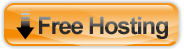



0 Responses to Making your Own Payment Proof
Something to say?